-
How to trim your DVD on Mac?
Want to trim your DVD movie quickly on your Mac? This guide will show you the few steps to accurate trim your DVD movie to get the favorite length.
First, download the DVD trimmer and import the DVD disc to the program. Choose the DVD clip you want to edit with trim. You can preview it on the right window of the main interface.
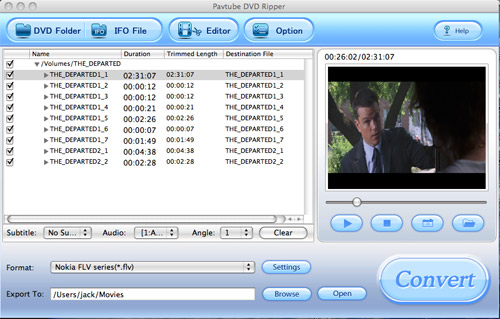
Then, click the button Editor and window like below will pop up. Playback the DVD clips and confirm the starting point with the button Trim Start, so did the ending point with Trim End.
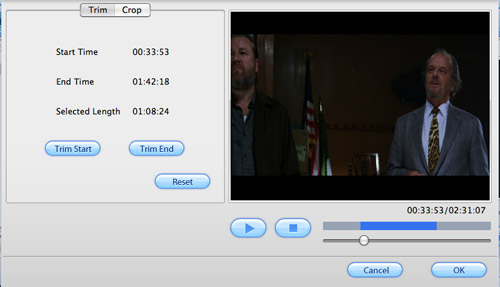
If you are not satisfied with the length, you can reset it and trim again. The blue length on the progress bar is the trimmed length. When everything was settled, click OK to save it.
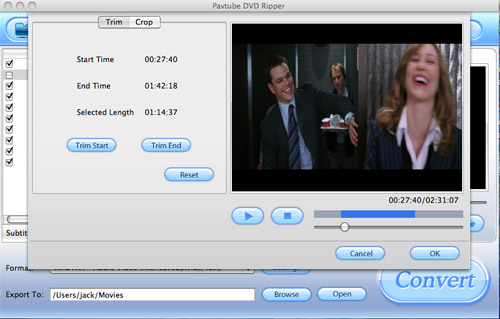
That’s all; you have got your favorite DVD length. To convert the DVD clips to the format you want, just choose the output format under the drop down list of Format on the main interface and click Convert.
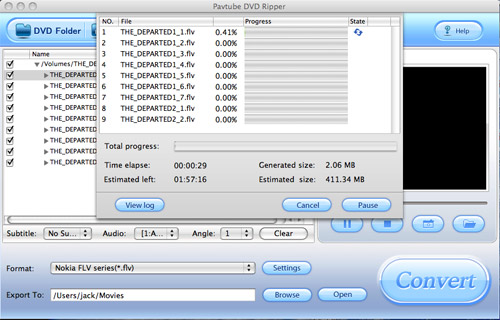
Soon, you will get what you wanted video with the favorite length. Just enjoy it.
Free Trial
DVD Ripper for Mac(9.0 MB)Buy Now
DVD Ripper for Mac(Only $35)
Pavtube Catalogue



