-
How to do DVD batch conversion on Mac?
There are many DVD ripping program on the market for us to choose. We are not only going to find the tool for rip DVD, but also searching for the program which can do the DVD batch conversion. Luckily enough, Pavtube DVD Ripper for Mac is what you are searching for.
Pavtube DVD Ripper for Mac can fast edit, convert DVD to many video format including MP4, AVI, MOV, 3GP, 3G2, VOB, DV, FLV, MPG etc. in a stable way. What the most important is that it even allows you to convert batches of DVD titles or chapters at one time, which will save you lots of time.
Now, let us see it do the DVD batch conversion on Mac.
1) Run and Import the DVD
Download and run the program on your Mac. You will see a blue, clean, intuitive main interface. Click the button DVD Folder or IFO File to import the DVD. Check one title or chapter and click Play button on the preview windows on the right. An interface like below will come into your eyes. Choose the output file format under the drop down menu of Format.
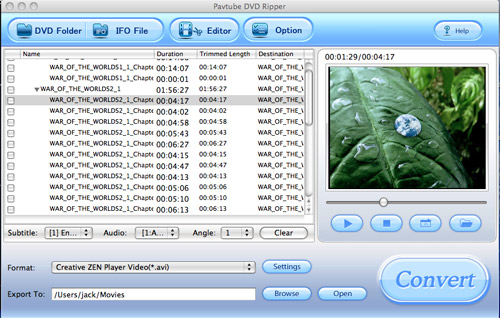
At the same time, the program allows you to trim and crop under the section Editor, do advanced setting like adjust bit rate, sample rate, frame rate under the Settings section. If you need this customization, do not forget to do them under these sections.
2) Convert One File
To convert one file, just check one in the file list of the main interface.
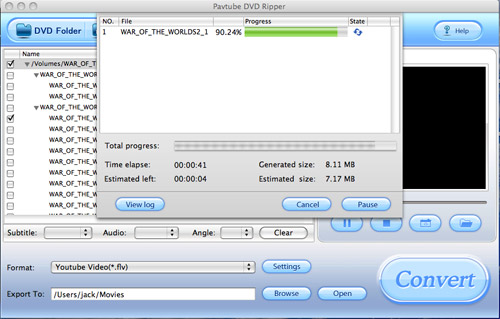
3) Batch Conversion
To do DVD batch conversion, you only need to check more than one title and chapters you want to convert and click the button Convert. Everything will go smoothly, just enjoy it with ease.
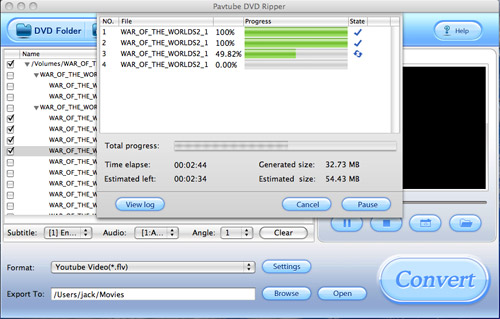
Free Trial
DVD Ripper for Mac(9.0 MB)Buy Now
DVD Ripper for Mac(Only $35)
Pavtube Catalogue



