Reset and Restore the iPod
First thing to try is a reset
To reset your iPod:
* 1. Toggle the Hold switch on and off. (Slide it to Hold, then turn it off again.)
* 2. Press and hold the Menu and Select buttons until the Apple logo appears, about 6 to 10 seconds. You may need to repeat this step.
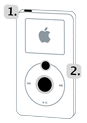
Tip:
* If you are having difficulty resetting your iPod, set it on a flat surface. Make sure the finger pressing the Select button is not touching any part of the click wheel. Also make sure that you are pressing the Menu button toward the outside of the click wheel, and not near the center.
* If the above steps did not work, try connecting iPod to a power adapter and plug the power adapter into an electrical outlet, or connect iPod to your computer. Make sure the computer is turned on and isn't set to go to sleep.
If that doesn't solve the problem lets try another USB port
Connect your iPod with a different USB port to your computer, not a USB port on your keyboard or hub.
If that doesn't solve the problem lets try restarting your pc and also make sure you have the latest itunes installed
You can get the newest itunes from www.apple.com/itunes/download
If that doesn't solve the problem lets try reinstalling itunes, skip this if you just installed the newest version from the link I gave.
And the last thing to try is a restore
Restore
* Note: Because Restore erases all of the songs and files on iPod, make sure to back up any files you've saved on the iPod disk. All of your songs, videos, podcasts, audiobooks, and games can be loaded back to your iPod provided that you have them stored in your itunes Library.
How to restore your iPod:
For Windows:
* 1. Make sure you've reinstalled the latest version of itunes.
* 2. Open itunes, and then connect your iPod to your computer.
* 3. After a few moments, it will appear in the source list in itunes.
* 4. Select your iPod in the source list and you will see information about it appear in the Summary tab of the main itunes windows.
* 5. Click the Restore button. You will be prompted with one or more restore options that may prompt itunes to automatically download of the latest iPod Software. The 4 possible restore options are:
a: Restore Option 1: Restore - Restores with same iPod Software version already on iPod.
b: Restore Option 2: Use Same Version - Restores with same iPod Software version already on iPod even though a newer version is available.
c: Restore Option 3: Use Newest Version - Restores with the latest iPod Software on your computer.
d: Restore Option 4: Restore and Update - Restores with the latest iPod Software on your computer.
* 6. A progress bar will appear on the computer screen indicating that the first stage of the restore process has started. When this stage is completed, itunes will instruct you to leave iPod connected to your computer to complete restore.
* 7. During the stage 2 of the restore process, the iPod will show an Apple logo as well as a progress bar at the bottom of the display. It is critical that the iPod remains connected to the computer or iPod Power adapter during this stage. Note: The progress bar may be difficult to see since the backlight on the iPod display may be off.
* 8. After stage 2 of the restore process is complete and the iPod is connected to the computer, the itunes Setup Assistant window will appear asking you to name your iPod and choose your syncing preferences similar to when you connected your iPod for the first time.
To reset your iPod:
* 1. Toggle the Hold switch on and off. (Slide it to Hold, then turn it off again.)
* 2. Press and hold the Menu and Select buttons until the Apple logo appears, about 6 to 10 seconds. You may need to repeat this step.
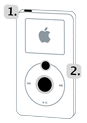
Tip:
* If you are having difficulty resetting your iPod, set it on a flat surface. Make sure the finger pressing the Select button is not touching any part of the click wheel. Also make sure that you are pressing the Menu button toward the outside of the click wheel, and not near the center.
* If the above steps did not work, try connecting iPod to a power adapter and plug the power adapter into an electrical outlet, or connect iPod to your computer. Make sure the computer is turned on and isn't set to go to sleep.
If that doesn't solve the problem lets try another USB port
Connect your iPod with a different USB port to your computer, not a USB port on your keyboard or hub.
If that doesn't solve the problem lets try restarting your pc and also make sure you have the latest itunes installed
You can get the newest itunes from www.apple.com/itunes/download
If that doesn't solve the problem lets try reinstalling itunes, skip this if you just installed the newest version from the link I gave.
And the last thing to try is a restore
Restore
* Note: Because Restore erases all of the songs and files on iPod, make sure to back up any files you've saved on the iPod disk. All of your songs, videos, podcasts, audiobooks, and games can be loaded back to your iPod provided that you have them stored in your itunes Library.
Pavtube DVD to iPod Converter is professional all-in-one and easy-to-use DVD to iPod software. It can rip DVD to MP4, DVD to H.264, MP3, WAV, M4A, and AAC; perfectly help you convert DVD to iPod classic, iPod nano, iPod shuffle, iPod touch, iPod mini, iPod U2, etc.
For Windows:
* 1. Make sure you've reinstalled the latest version of itunes.
* 2. Open itunes, and then connect your iPod to your computer.
* 3. After a few moments, it will appear in the source list in itunes.
* 4. Select your iPod in the source list and you will see information about it appear in the Summary tab of the main itunes windows.
* 5. Click the Restore button. You will be prompted with one or more restore options that may prompt itunes to automatically download of the latest iPod Software. The 4 possible restore options are:
a: Restore Option 1: Restore - Restores with same iPod Software version already on iPod.
b: Restore Option 2: Use Same Version - Restores with same iPod Software version already on iPod even though a newer version is available.
c: Restore Option 3: Use Newest Version - Restores with the latest iPod Software on your computer.
d: Restore Option 4: Restore and Update - Restores with the latest iPod Software on your computer.
* 6. A progress bar will appear on the computer screen indicating that the first stage of the restore process has started. When this stage is completed, itunes will instruct you to leave iPod connected to your computer to complete restore.
* 7. During the stage 2 of the restore process, the iPod will show an Apple logo as well as a progress bar at the bottom of the display. It is critical that the iPod remains connected to the computer or iPod Power adapter during this stage. Note: The progress bar may be difficult to see since the backlight on the iPod display may be off.
* 8. After stage 2 of the restore process is complete and the iPod is connected to the computer, the itunes Setup Assistant window will appear asking you to name your iPod and choose your syncing preferences similar to when you connected your iPod for the first time.


