-
How to convert DvD to Blackberry?
Do you think it is possible to create all formats of video and audio for your Blackberry? With Pavtube DVD to Blackberry Converter, you can achieve it. This article is to instruct you how to use this tool to convert DVD to Blackberry step by step.
1. Download and install this version. And you will see this interface:
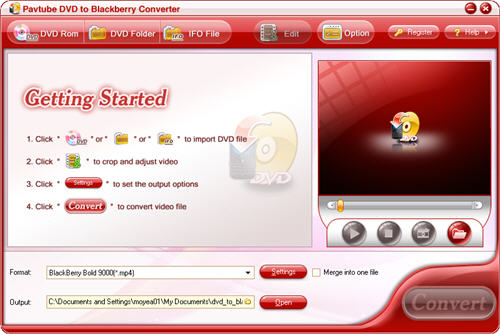
2.Run the program
Import DVD files from the DVD disc or DVD folder with IFO and VOB files by clicking any button of the DVD Rom, DVD Folder or IFO File.
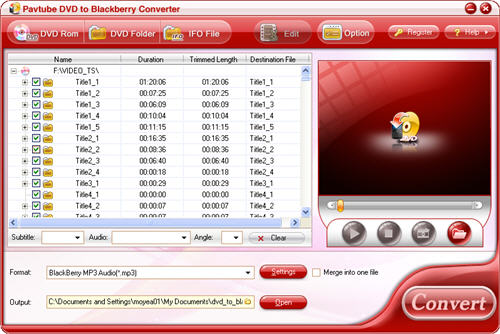
3. Set output format, settings and output path.
Select the output format you need from the menu of “Format”. Specify the output path by clicking the folder button.

Click the “Settings” button, if you want to set the advanced settings like video codec, bit rate, video size, frame rate, aspect ratio, audio codec, sample rate, etc.
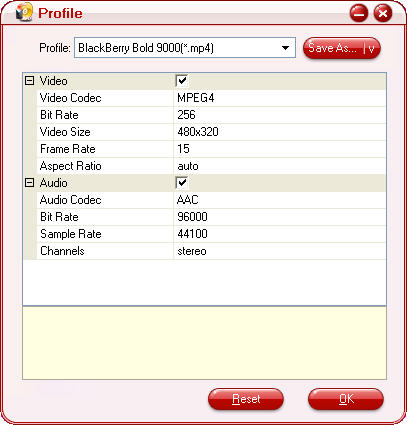
4.Preview and take a snapshot.
Select one chapter or a title on the right pane of the main interface and double click on the file name or the play button, you will preview the whole movie. If you want to tack some images for future use, you can click the snapshot button.
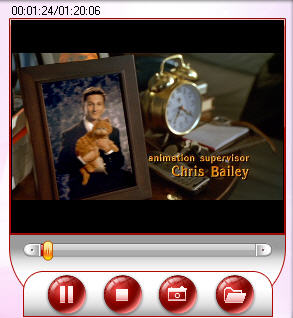
5.Change subtitle, audio and angle.
If the DVD movie includes subtitles and audio track with more than one language, just click on option box to select the language you want, and check through previewing the movie.
![]()
If the DVD movie has been recorded with different angles, you can choose a preferred one to enjoy.
Editing functions: effect, trimming and cropping
By clicking “Edit” button, you will see the interface below.
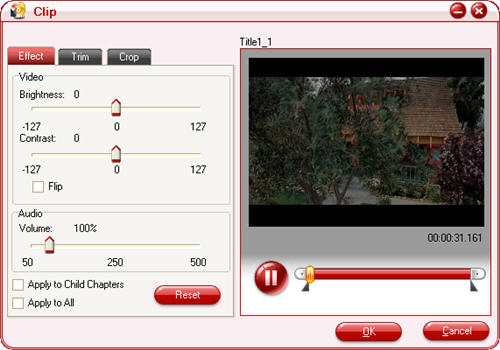
You can change the brightness, contract and flip of video and volume of the audio by dragging the slider bars. You can also trim and crop the video as your need. Remember to tick the checkbox “Apply to Child Chapters” to save your changes.
6.Max process and thumbnail.
Click the button “Option”, and you can change the preference settings of all files and the ripper.
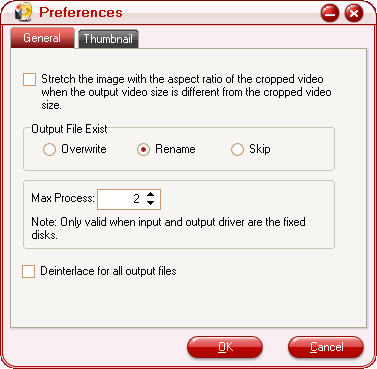
Set the ripper to overwrite the existing file on the output folder, rename the output file, or skip the conversion of the file with the same name.
Change the Max Progress, if the source DVD from a DVD folder on your hard disk, rather than a DVD on the DVD-ROM, the output folder is a folder on your hard disk, not a portable device.
Under the “Thumbnail” tab, you can set the size and the default output format and output folder of the snapshots.
7.Change output file name
Click on the name on “Destination File”, and you can enter a name you want for the file.
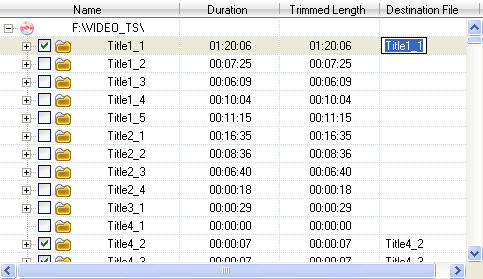
8.Start conversion
By clicking button “Convert”, you can transfer the video you selected.
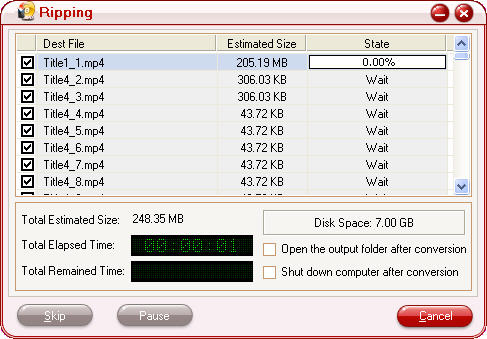
Free Trial
DVD to Blackberry Converter(5.97MB)Buy Now
DVD to Blackberry Converter($29)
Pavtube Catalogue



