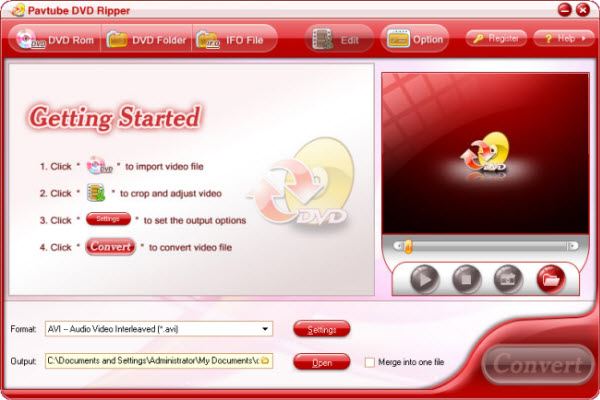-
DVD Ripper
A professional DVD ripping software that help you enjoy favorite DVD movies on portable devices with ease. It supports ripping DVD to AVI, MP4, VOB, MPG, WAV, 3GP, 3G2, WMV, WMA, MOV, MP3, M4A, MP2, AC3, etc. -
DVD to iPod Converter
Pavtube DVD to iPod Converter is easy-to-use application that convert DVD to iPod vide, including MPEG-4 video and H.264 video. It rips fast and smoothly and exports video of total audio/video/ synchronization.
How to Protect, Backup and Enhance Your DVD Discs
Since the late 1990s when the first DVD discs appeared on the scene, it has brought profound impact upon the way we live and think. Nowadays, we may more or less own some DVD discs, which may be those purchased from stores, those received as special gifts from friends, those taken by your camcorder or even those you burn as data backup.
The protection of DVD discs is commonplace in many people's eye. However, we are likely to have overlooked the fact that overtime; DVDs can become scratched, damaged and even completely unusable. Odds are that we use a brand new DVD disc smoothly for the first time, and the next time we play it, it fails to work normally. I am sure no one is willing to see this happen. As a matter of fact, we can avoid the frustrating situation if we pay attention to the following tips:
⑴. Handle discs by the outer edge or the center hole. Keep dirt, foreign material, fingerprints, smudges, and liquids from the disc and wipe them with a clean cotton fabric in a straight line from the center of the disc toward the outer edge.
⑵. Store discs upright (book style) in original jewel cases that are specified for CDs and DVDs and not store discs horizontally for a long time (years).
⑶. Leave discs in their spindle or jewel case to minimize the effects of environmental changes. Store in a cool, dry, dark environment in which the air is clean—relative humidity should be in the range 20%—50% (RH) and temperature should be in the range 4°C—20°C. Do not expose recordable discs to prolonged sunlight or other sources of UV light.
⑷. Use a non solvent-based felt-tip permanent marker to mark the label side of the disc. Do not write or mark in the data area of the disc (area where the laser reads).
Protecting your DVDs is essential of course, while maximizing their value is of greater importance. Therefore, to make a step further, you can do more to backup and enhance them.
Commercial DVD movies are copyright protected. You are not allowed to copy them to your hard drive. However, we sometimes do need some DVDs for personal use or recreation. In this case, we can turn to a DVD ripping program for help. Here I'd like to share Pavtube DVD Ripper with you. It can extract any DVD-like source: VIDEO_TS folder, and real DVD (encrypted or unencrypted) to your PC within a few steps. Download and install Pavtube DVD Ripper and insert the DVD. First you can choose to load DVD or IFO for the whole DVD or certain titles, while at the same time you can set the output file format, specify output folder, subtitle, view angle and rename the destination file. If you wan to convert all files into one, you can check “Merge into one file”. Secondly, you can customize the video and audio effect settings (Brightness, Contrast, Clip and Volume), trim and crop the video for your personal needs, and you can capture certain beautiful image when previewing the DVD with one click. At last, everything being ready, you can start to convert the DVD files. The process lasts only for 30min-50min, and then you will get the ideal videos to play on your mobile devices or your PC.
Sometimes, we may want to burn to a blank DVD disc our favorite DVD movies, video clips, music collection and so forth for backup and enhancement.
2008 - 04 -24
The protection of DVD discs is commonplace in many people's eye. However, we are likely to have overlooked the fact that overtime; DVDs can become scratched, damaged and even completely unusable. Odds are that we use a brand new DVD disc smoothly for the first time, and the next time we play it, it fails to work normally. I am sure no one is willing to see this happen. As a matter of fact, we can avoid the frustrating situation if we pay attention to the following tips:
⑴. Handle discs by the outer edge or the center hole. Keep dirt, foreign material, fingerprints, smudges, and liquids from the disc and wipe them with a clean cotton fabric in a straight line from the center of the disc toward the outer edge.
⑵. Store discs upright (book style) in original jewel cases that are specified for CDs and DVDs and not store discs horizontally for a long time (years).
⑶. Leave discs in their spindle or jewel case to minimize the effects of environmental changes. Store in a cool, dry, dark environment in which the air is clean—relative humidity should be in the range 20%—50% (RH) and temperature should be in the range 4°C—20°C. Do not expose recordable discs to prolonged sunlight or other sources of UV light.
⑷. Use a non solvent-based felt-tip permanent marker to mark the label side of the disc. Do not write or mark in the data area of the disc (area where the laser reads).
Protecting your DVDs is essential of course, while maximizing their value is of greater importance. Therefore, to make a step further, you can do more to backup and enhance them.
Commercial DVD movies are copyright protected. You are not allowed to copy them to your hard drive. However, we sometimes do need some DVDs for personal use or recreation. In this case, we can turn to a DVD ripping program for help. Here I'd like to share Pavtube DVD Ripper with you. It can extract any DVD-like source: VIDEO_TS folder, and real DVD (encrypted or unencrypted) to your PC within a few steps. Download and install Pavtube DVD Ripper and insert the DVD. First you can choose to load DVD or IFO for the whole DVD or certain titles, while at the same time you can set the output file format, specify output folder, subtitle, view angle and rename the destination file. If you wan to convert all files into one, you can check “Merge into one file”. Secondly, you can customize the video and audio effect settings (Brightness, Contrast, Clip and Volume), trim and crop the video for your personal needs, and you can capture certain beautiful image when previewing the DVD with one click. At last, everything being ready, you can start to convert the DVD files. The process lasts only for 30min-50min, and then you will get the ideal videos to play on your mobile devices or your PC.
Sometimes, we may want to burn to a blank DVD disc our favorite DVD movies, video clips, music collection and so forth for backup and enhancement.
2008 - 04 -24
Recommended tools for you: