Halloween > Guide
The tutorial of dealing with DV or HDV and make them into self-made video for sharing
When the festivals Halloween, Thanksgiving, Christmas, New Year is coming, you are going to bring with your beloved camera or camcorder to shoot all memorial, exciting moment. You would like to extract all funniest parts and merge into one file to share with friends or upload to video-sharing web sites, but we know that the video formats shot are always as follows: .dv, .mts, .m2ts, .mod, .tod, .ts and more. These files are not usually used and inconvenient to dealt with. So you have to download a powerful Pavtube Video Converter which could directly import these files and process with them and convert them to almost all popular video/audio formats. Now please read this tutorial and practise according to the instructions.
For Mac user: Download Pavtube Video Converter for Mac.
Part one: Download and Installation
Part two: Getting Started
- How to import video to this program?
- How to convert DV or HDV, AVCHD to FLV, MOV, WMV, MP4, AVI, etc?
- How to edit my video with Pavtube Video Converter?
- How to extract the funniest part from all videos and merge into one file?
- How to take photos from my video and make into flash video?
- How to add background music or dubbing voice to the video?
- How to remove the interlace flickers from the video I shot?
- How to get better quality or compress DV, HDV to smaller size?
- How to upload the DV to video-sharing web sites like YouTube, Hulu, Yahoo?
- How to play DV, HDV, AVCHD on iPod, iPhone, Xbox 360, PSP, Apple TV, etc?
Part one: Download and Installation
To install Pavtube Video Converter, just follow the steps below:
- Go to page http://wwww.pavtube.com/video_converter/ and download setup file video_converter_setup.exe
- Double click on the setup file to begin installation.
- Follow the instructions to install Pavtube Video Converter on your PC.
Part two: Getting Started
After you install the Pavtube Video Converter, run it, there will be an interface as follwow:
http://www.pavtube.com/images/video_converter/interface.jpg
1. How to import DV, HDV, AVCHD to this program?
Please connect your DV camera or camcorder to your PC and make sure it could be recognized as new hardware. Then please find the files, copy them into your PC, then drag into Pavtube Video Converter or just click “Add” to import the video files to this program.
2. How to convert DV or HDV, AVCHD to FLV, MOV, WMV, MP4, AVI, etc?
First, if you want to convert into FLV, MOV, WMV, MP4, AVI or any other formats, you just click the arrow mark of “Format” and select any of them from the format list. MOV is suitable for playing in Quicktime, WMV is windows users’ best choice, MP4 is good for playing in Cell phone, iPod, iPhone, AVI is the best format for editing, FLV is used for uploading to YouTube, Hulu, Myspace, Google, Yahoo and more. You can click “settings” to get better quality or smaller size.
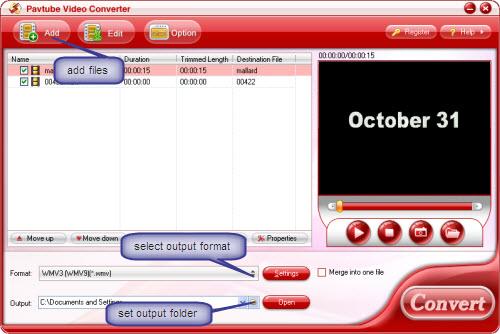
Second, please select the output folder you want to put videos, you could click folder icon of “Output” to choose.
Last, click "Convert", hen hit "start" in the new interface. After conversion, you can directly click "Open" in the main interface to find the video.
3. How to edit my video with Pavtube Video Converter?
After imported files into this program, please click one file, then hit “ Edit”, in the new interface, you could trim the length, crop the area, add watermark, adjust effect, replace audio.
First: Trim video.
Maybe you don’t want so large size or the whole footage of your video, this function is used for selecting the wanted clips for converting. So click “trim” to cut.
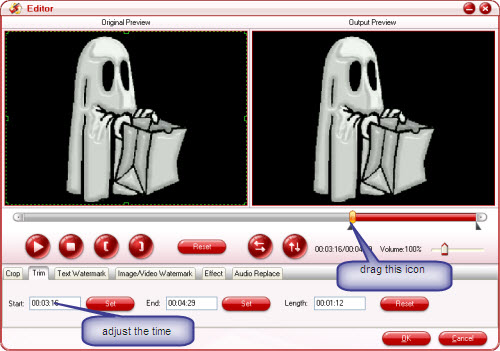
Second: Crop video.
You could select the wanted area of the video by clicking “Crop”, then dragging the dashed line to choose or set the width, height.
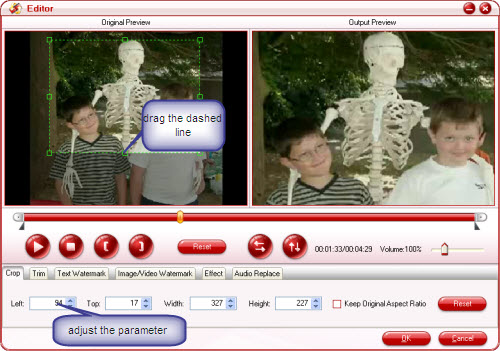
Third: Add watermark.
You can add text, image and video watermark to your video before conversion. Be sure to check “Enable” first, and then you could add what you want.
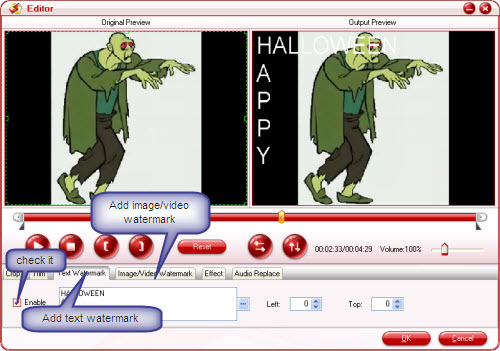
Fourth: Adjust effect.
Click the "Effect" button, you can do these actions: adjusting brightness, contrast and saturation of the video as well as simple gauss blur effect, simple laplacian, sharpen, gray, flip color, invert, aged film and check the option Deinterlacing to convert interlaced video into a non-interlaced form.
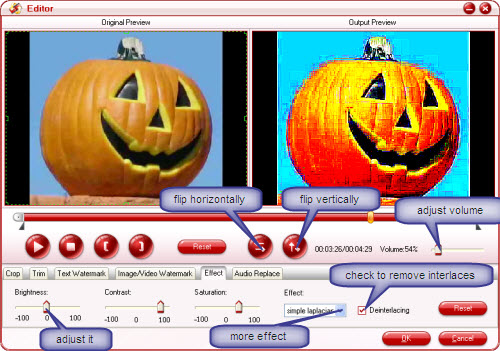
Last: Replace audio.
Check “Enable” to add your prepared audio or music or dubbing voice from your PC to the video.
Part three: FAQ
1. How to extract the funniest part from all videos and merge into one file?Please first import the files to the program, then using “Trim” function to get the most exciting part of the video you want to convert. Afterwards, check “Merge into one file” in the main interface. Last, the converted file would be the one video as you wish.

2. How to take photos from my video?
Please check the follow picture, click “play” in the preview screen, click “Snapshot” to take photos, click “Folder” to see the photos. The relative setting about Thumbnail is in “Option”. 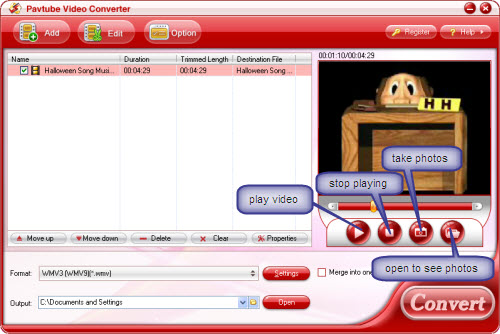
3. How to add background music or dubbing voice to the video?
You must prepare the background music or dubbing voice as first in your computer, click “Edit” to choose “Audio replace” function. Check “Enable” to add the audio, then the converted file would be what you want.
4. How to remove the interlace flickers from the video I shot ?
In order to reduce the unwanted narrow lines on the video, you must deinterlace the video. There are several ways to deinterlace.
- You can use a video card with built-in deinterlacing;
- Use a video driver or codec that is capable of deinterlacing;
- Use a video player that has built-in deinterlacing engine;
- Convert interlaced video to progressive. This will allow you watching video on any computer with any hardware and uploading to different online sites.
The easiest way is using this program, import the files, select the output video format, click “Editor” and select “Effect” tab, Check the “Deinterlacing” option, you could see the effect on the right preview pane. Then select “OK” and click “Convert”.
5. How to get better quality or compress DV, HDV to smaller size?
First: Reduce image noise.
If you got some image noises on your video, it’s easy with this video converter. Just select “Simple Gauss Blur” option under “Effect” tab.
Second: Select HD video formats to get better quality.
Since the HD video formats are using some advanced encoding techniques, you can retain the original HD quality in maximum.
HD formats you can select: HD AVI video (*.avi), HD H.264 video (*.mp4), HD MPEG-4 video (*.mp4), HD H.264 video (*.mov), HD MPEG-2 video (*.mpg), etc.
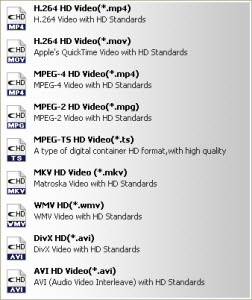
Third: Set advanced settings.
Select a higher bit rate and frame rate to get better quality. You can select a higher bit rate and frame rate to get a better quality. Just click “Settings” button on main interface to pop up the window. But please note, the higher bitrate and framerate you choose, the larger the output file will be.
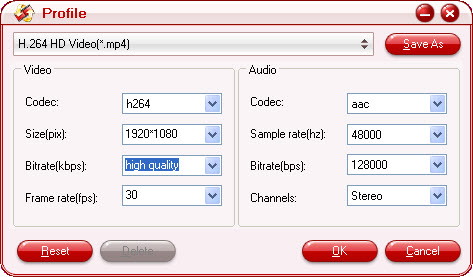
Select a lower bit rate and frame rate to get smaller size. Please click “Settings” button on main interface to pop up the window, then select a lower bit rate and frame rate to get smaller size.
6. How to upload the DV to video-sharing web sites like YouTube, Hulu, Yahoo?
You just need to import the DV or HDV into Pavtube Video Converter, select FLV/F4V as output video formats. Then set the advanced settings to adjust the bitrate and framerate to get smaller size, not bigger than 2G, using “Trim” function to get short length, less than 10 minutes. Then go to Youtube.com ...Click on the upper right side UPLOAD VIDEO (after you sign in) to upload your video.
7. How to play DV, HDV, AVCHD on iPod, iPhone, Xbox 360, PSP, Apple TV, etc?
Import the DV or HDV into this program, and select MP4 as output format for iPod, iPhone. Apple TV, PSP. AVI for Blackberry, WMV for Zune, Xbox 360, 3GP for mobile devices and more. And then convert to get the video and transfer them to your beloved media devices.
After this reading, hope your entire problem could be solved and have a pleasure Halloween.
Guide
 How to import video to this program?
How to import video to this program?
 How to convert DV or HDV, AVCHD to FLV, MOV, WMV, MP4, AVI, etc?
How to convert DV or HDV, AVCHD to FLV, MOV, WMV, MP4, AVI, etc?
 How to edit my video with Pavtube Video Converter?
How to edit my video with Pavtube Video Converter?
 How to import video to this program?
How to import video to this program?
 How to convert DV or HDV, AVCHD to FLV, MOV, WMV, MP4, AVI, etc?
How to convert DV or HDV, AVCHD to FLV, MOV, WMV, MP4, AVI, etc?
 How to edit my video with Pavtube Video Converter?
How to edit my video with Pavtube Video Converter?
 How to extract the funniest part from all videos and merge into one file?
How to extract the funniest part from all videos and merge into one file?
 How to take photos from my video and make into flash video?
How to take photos from my video and make into flash video?
 How to add background music or dubbing voice to the video?
How to add background music or dubbing voice to the video?
 How to remove the interlace flickers from the video I shot?
How to remove the interlace flickers from the video I shot?
 How to get better quality or compress DV, HDV to smaller size?
How to get better quality or compress DV, HDV to smaller size?
 How to upload the DV to video-sharing web sites like YouTube, Hulu, Yahoo?
How to upload the DV to video-sharing web sites like YouTube, Hulu, Yahoo?
 How to play DV, HDV, AVCHD on iPod, iPhone, Xbox 360, PSP, Apple TV, etc?
How to play DV, HDV, AVCHD on iPod, iPhone, Xbox 360, PSP, Apple TV, etc?
F.A.Q
 How do I transfer still images to my PC if my camera doesn’t have a SD card slot?
How do I transfer still images to my PC if my camera doesn’t have a SD card slot?
 How do you transfer video from mini DV camcorder to PC?
How do you transfer video from mini DV camcorder to PC?
 What hard drive space should I have when working with digital video (DV)?
What hard drive space should I have when working with digital video (DV)?
 What digital video software do you need for your DV equipment?
What digital video software do you need for your DV equipment?
 How does digital video capture work in Final Cut Pro?
How does digital video capture work in Final Cut Pro?
 How to load a my video from Final Cut Pro?
How to load a my video from Final Cut Pro?
 Why my digital video (DV) can not be uploaded to YouTube?
Why my digital video (DV) can not be uploaded to YouTube?
 My iPod is a 5.5G one. So I wonder which profile is the best one for me.
My iPod is a 5.5G one. So I wonder which profile is the best one for me.
 How to compress my video to smaller size without losing the quality?
How to compress my video to smaller size without losing the quality?
 What compressors provide the best quality AVI files?
What compressors provide the best quality AVI files?
 Which file format is the best?
Which file format is the best?
 How to split my video? And how to crop off the black edges and adjust the size of video play region?
How to split my video? And how to crop off the black edges and adjust the size of video play region?
 How to remove interlaces of my video?
How to remove interlaces of my video?
 I convert my DV to video formats but the video and audio never sync up. How to fix it?
I convert my DV to video formats but the video and audio never sync up. How to fix it?
