How to import Thanksgiving mts/m2ts footage to iMovie for editing?
So you just have captured lots of memorable mts/m2ts footage on Thanksgiving Day by using your AVCHD camera/camcorder? Wanna render these AVCHD files in iMovie but haven’t found out a way to import? Then you may come to the right place. The following guide focuses on this point to show details about how to import Thanksgiving mts/m2ts footage to iMovie for editing. Just feel free to check the step-by-step instruction in the following contents.
What you will need:
Pavtube MTS/M2TS Converter for Mac
Step-by-step guide:
How to import Thanksgiving mts/m2ts footage to iMovie for editing?
Step 1: Free download Pavtube MTS/M2TS Converter for Mac, install and run it.
Once run it, you can directly drag and drop AVCHD MTS and M2TS files to the Mac MTS/M2TS Converter, or you can click “Add” button to import Thanksgiving mts/m2ts footage into the program.
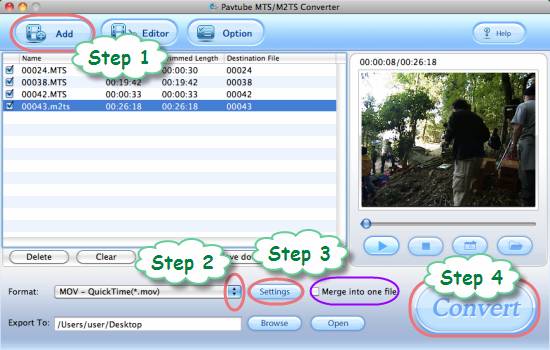
Step 2: Select output format for iMovie
To import Thanksgiving mts/m2ts footage to iMovie for editing, you need select an iMovie compatible file type to convert to, like MP4 and MOV. We select MOV for instance:
Click on the dropdown list of “Format”, and then follow “Common Video”> “MOV – QuickTime(*.mov)”.
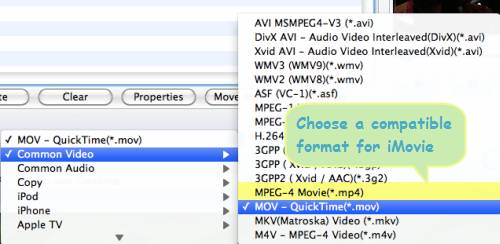
By the way, if you wanna combine all MTS/M2TS files into a single file, you can tick off the checkbox “Merge into one file”. In that way, you are able to import all Thanksgiving mts/m2ts footage to iMovie for editing at a time.
Step 3: Adjust video and audio parameters
Pavtube MTS/M2TS Converter for Mac allows users adjusting video and audio parameters to customize output file quality, including codec name, aspect ratio, bit rate, frame rate, sample rate, and audio channel.
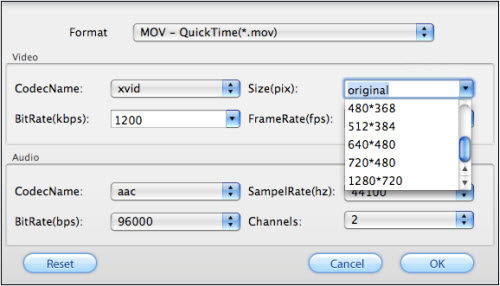
Step 4: Convert Thanksgiving mts/m2ts recordings to iMovie supported format
Once the above mentioned 3 steps are finished, you can click “Convert” button to convert Thanksgiving mts/m2ts recordings to iMovie supported format. Pavtube MTS/M2TS Converter for Mac adopts advanced audio and video in sync technology, which will never let your video and audio go in separate ways. When the conversion is done, you can click “Open” button to get the final output files. Now, you are ready to import Thanksgiving mts/m2ts footage to iMovie for editing.
Read more:
How to convert M2TS files to MKV for playing on Mac OS?
How to convert MTS file to MOV for editing in FCP on Mac?
How to convert AVCHD Lite videos to MOV format on Mac?
How to make Sony HDR-SR1 MTS footages editable in Final Cut Express?

